How to check your Windows 10 version
Do you need to check your Windows 10 version? Here’s the easiest way- it only takes about 10 seconds!
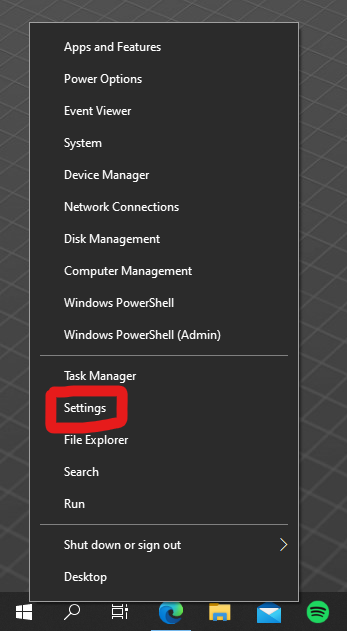
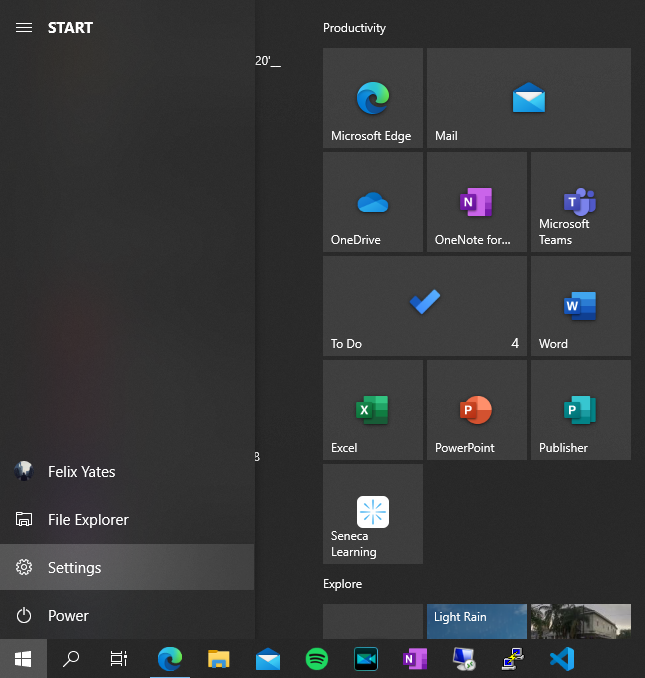
First, go to Settings by either right clicking on the Windows icon and then clicking on ‘Settings’ or by clicking on the gear icon (labelled Settings) in the Start menu.
Once you’re in the Settings application, click on ‘System’.
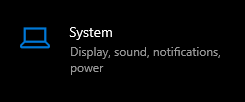
The ‘System’ screen should come up. In the sidebar, you should see the ‘About’ tab.
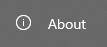
And there! All your computer’s information should come up. Look for ‘Version’ under the Windows specifications heading and next to that should be your Windows 10 version number. I know this is an easy and very quick tutorial, but it’s there for anyone who may need it!
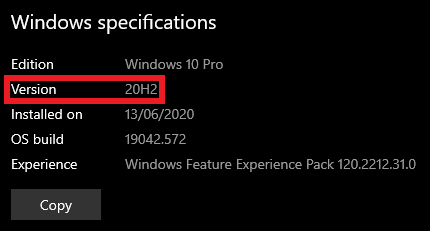
If you need any help whatsoever, please feel free to let me know in the comments – I will reply to you as soon as I can, and I would really appreciate it if you let me know what you’d like to see on the website in the future. Thank you very much for reading and your continued support.

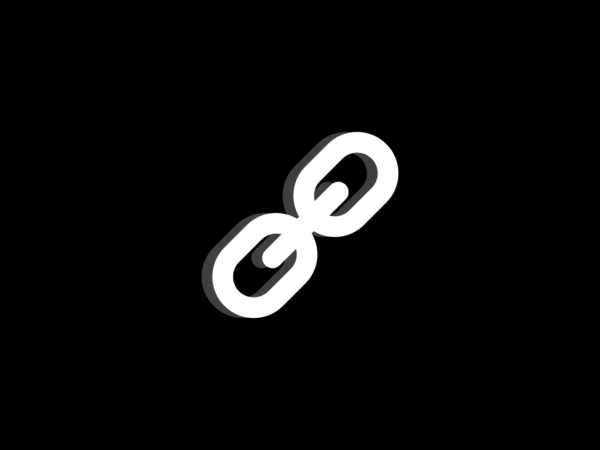
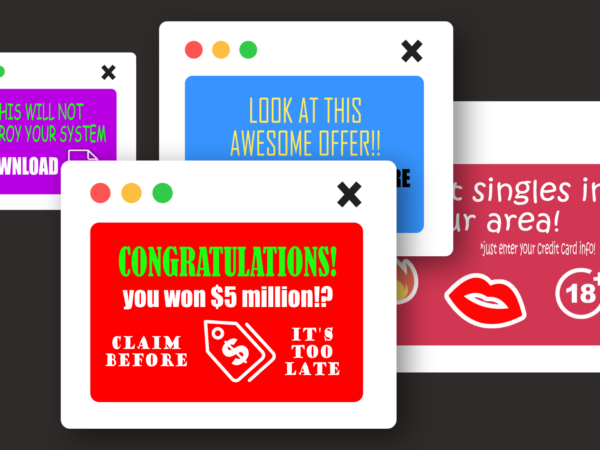

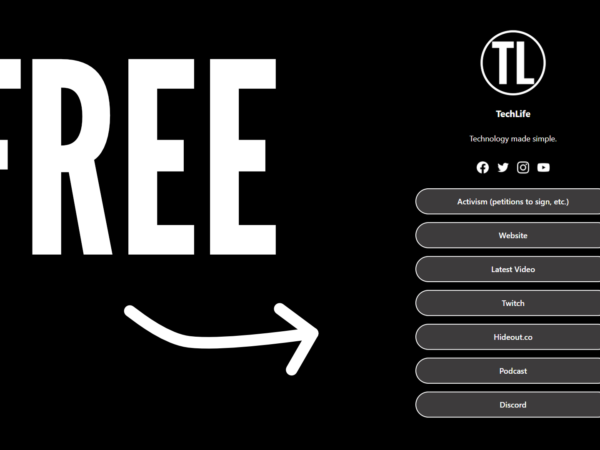
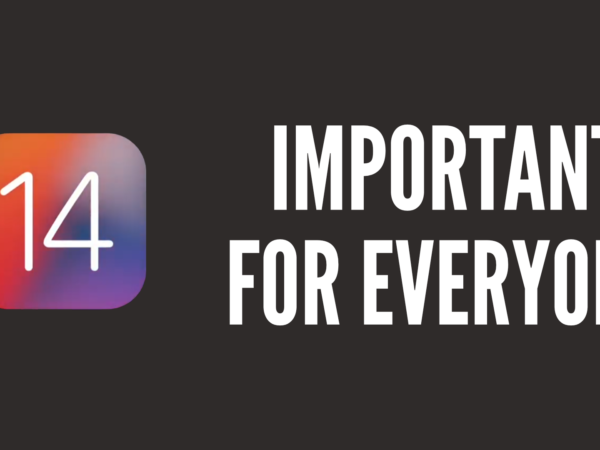






One thought on “How to check your Windows 10 version”