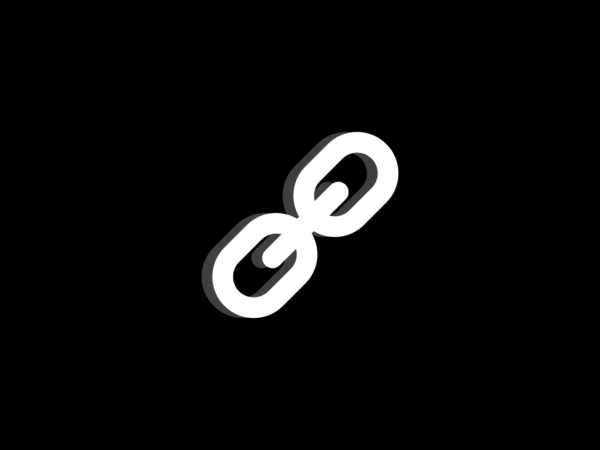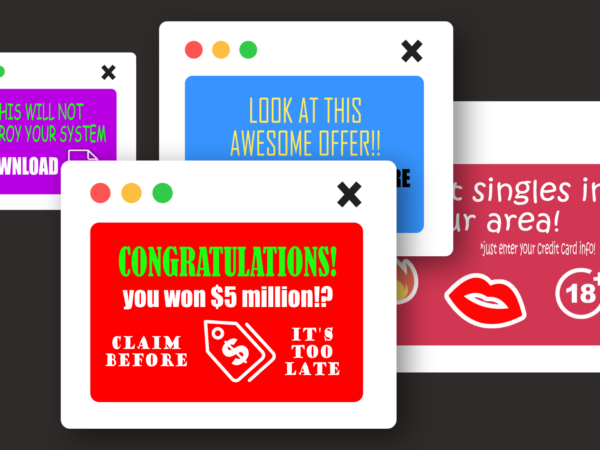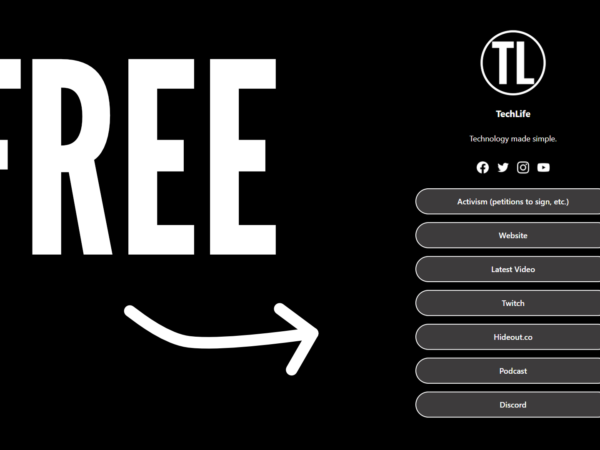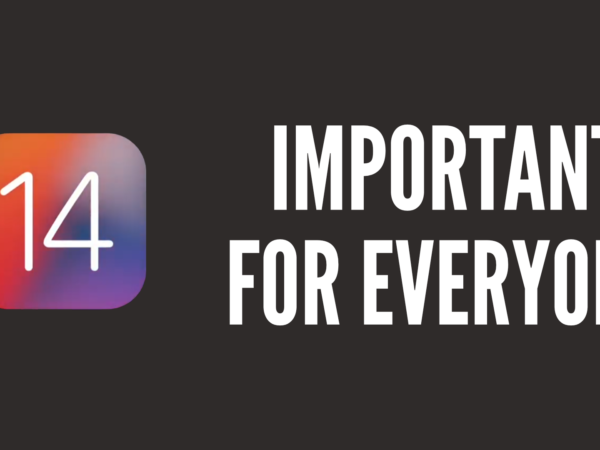How to email large files from an Android device
Today my friend asked me
“How do you email large files from an Android device when it’s to big to send?”
So I told him. So, just in case you… um… need help with this(?) then here it is:
You have two options: to use a cloud storage (or file sharing) site, or to use a USB to Micro-USB cable and a computer.
I will soon make a post concerning Micro-USB.
If you want to use cloud storage, read on.
1. Sign in to your cloud storage account on your computer. The company can be anything, and these steps will work for every service. In this example I am using OneDrive.
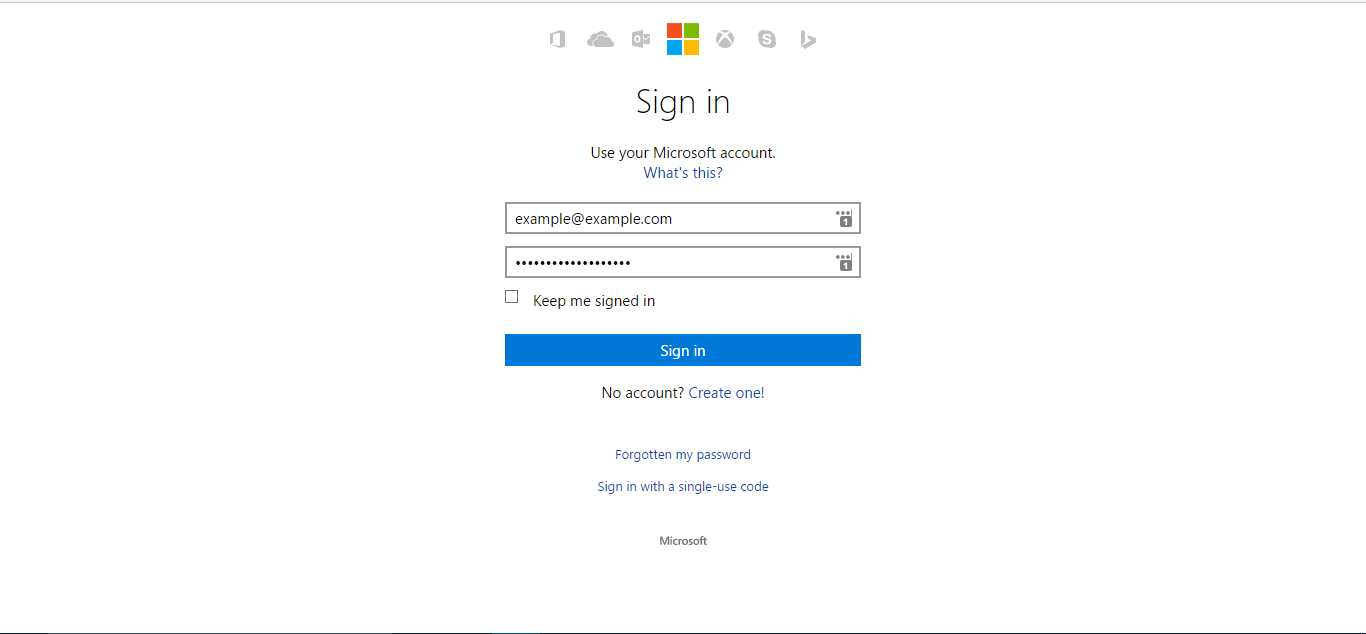
2. Turn on your Android device and then download the cloud-storage company’s app.
3. Sign in on the app.
4. If the file is a photo or video, go to ‘Gallery’ and click the ‘Share’ icon.
If the file is anything else, using a file explorer of choice, navigate the file and click the ‘Share’ icon.
5. In the list that appears, select the app of your cloud storage company, in this case, OneDrive.
6. Select ‘Upload’.
7. Wait until the file has uploaded. You should get a notification saying something like ‘1 of 1 files uploaded.’
8. On your computer, go back to the website that you opened in step 1.
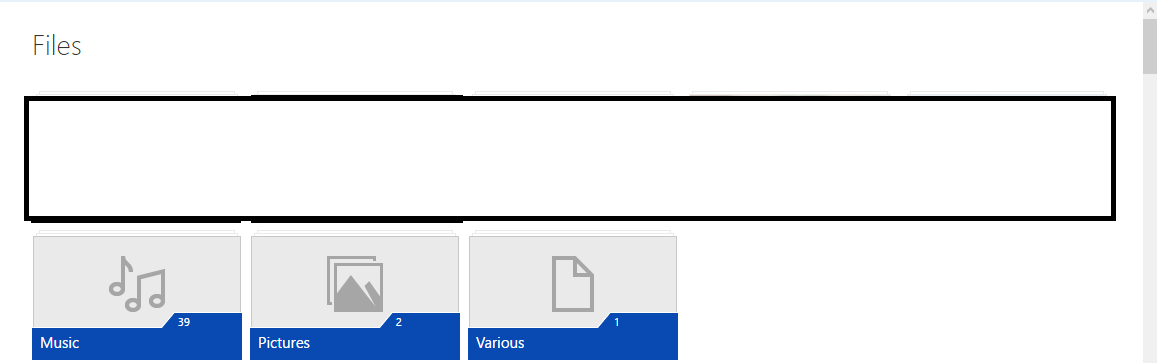
9. Refresh the page and find the file that you wanted to email. Click on it.
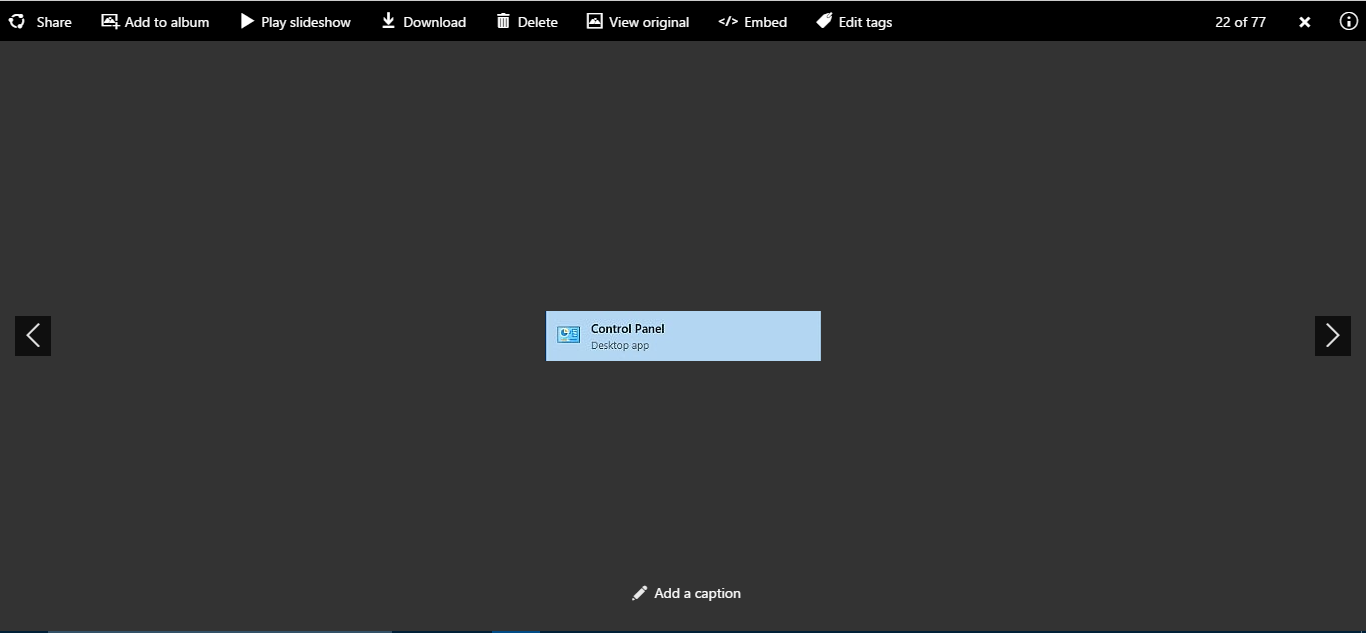
10. Click on the ‘Share’ button.
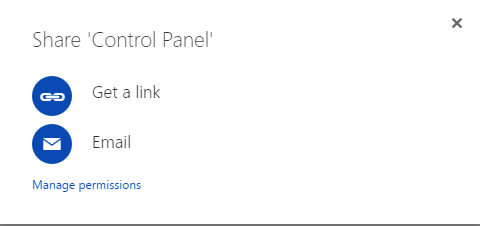
11. Click on ‘Get a link’ or ‘Email’ (see above). This depends on if you want it to be accessible at any time, or just through that email you send.
12. Copy the link or email it:
And that’s it! That’s (sort of) simple and really easy to do after you get the hang of it. The much much much easier way is to use a USB cable to transfer the file to the PC and then to do this or you could just use the Micro-USB to transfer the file to your PC and then you can put it on a USB stick and give it to them.